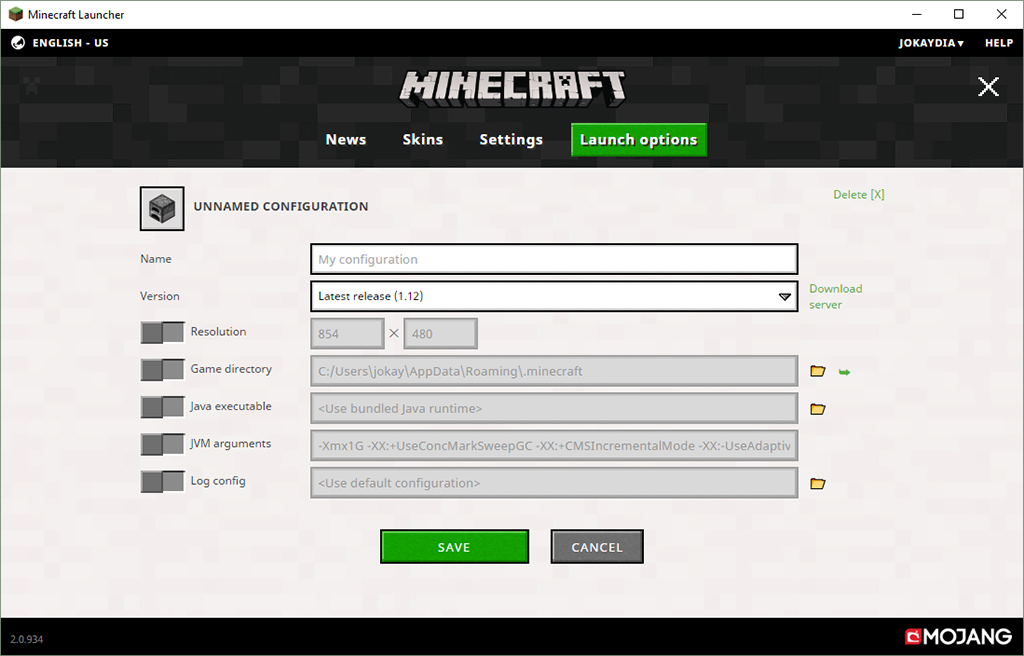How to Connect to the Massively @ jokaydia Server
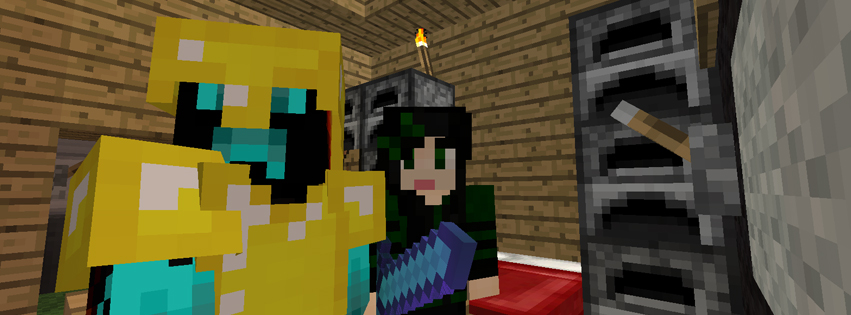
The Massively @ jokaydia Server is a whitelisted space. That means we only allow users who are included on our access list can login to the server to play.
Complete the following steps to gain access:
- Before you get started, please ensure you have a pro Minecraft Account from Mojang. Click here for more info.
- To join the Massively Minecraft Community, you must complete the Signup Form. Please ensure you include your correct Minecraft Username and correct contact details for both you (the player) and your parent or guardian.
- After you have completed the signup form a Massively @ jokaydia Server Admin will check it out and make sure you are eligible to join our community. You will receive an email with further information and steps to complete the application process.
- Read the Massively@ jokaydia Charter and learn the rules of our community.
- Ensure that your parent or guardian sends us an email letting us know that they approve your application and are happy for you to join our community.
- Introduce yourself in the Massively @ jokaydia Forums. This is an important step – as your Forum post is what gets you added to the whitelist!
- Download and Install the Minecraft Game Client (if you haven’t already).
- Setup a connection to the Massively @ jokaydia Server – Our Server Address is: play.jokaydia.com. You can also use the IP address which is: 173.208.240.82 (see below for instructions).
- Setup the right version of Minecraft using your Profile Selector – we are currently running version 1.8.3
- Login and start digging!
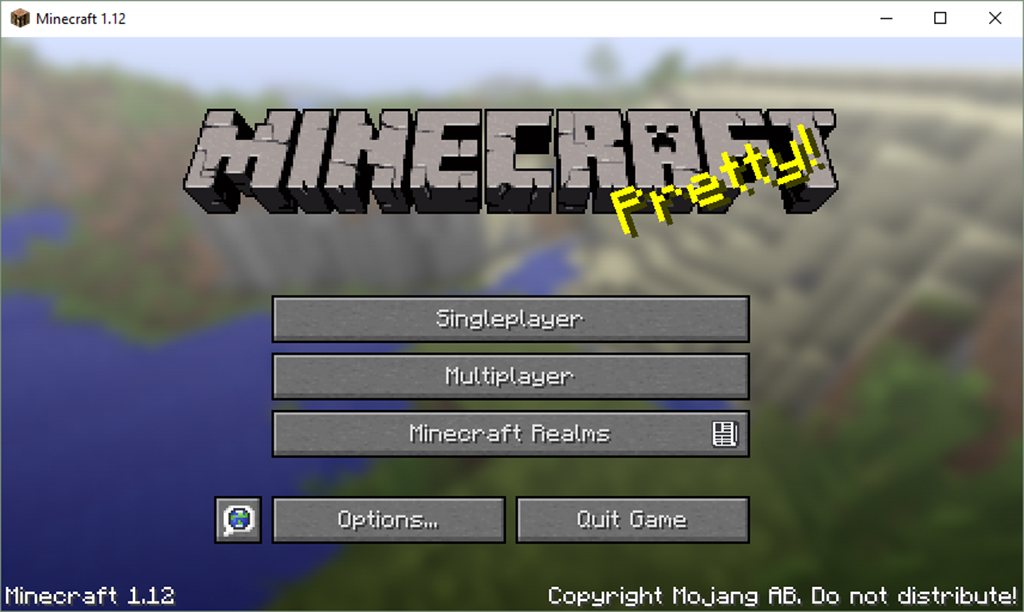
How to add Massively @ jokaydia in your Minecraft client
To login to the Massively @ jokaydia Server you need to add our server details in the Multiplayer section of your Minecraft client.
To do so,
- Load Minecraft and login.
- Click on the Multiplayer Button
- Click on the Add Server Button
- Add the Massively @ jokaydia details
- Login to play!
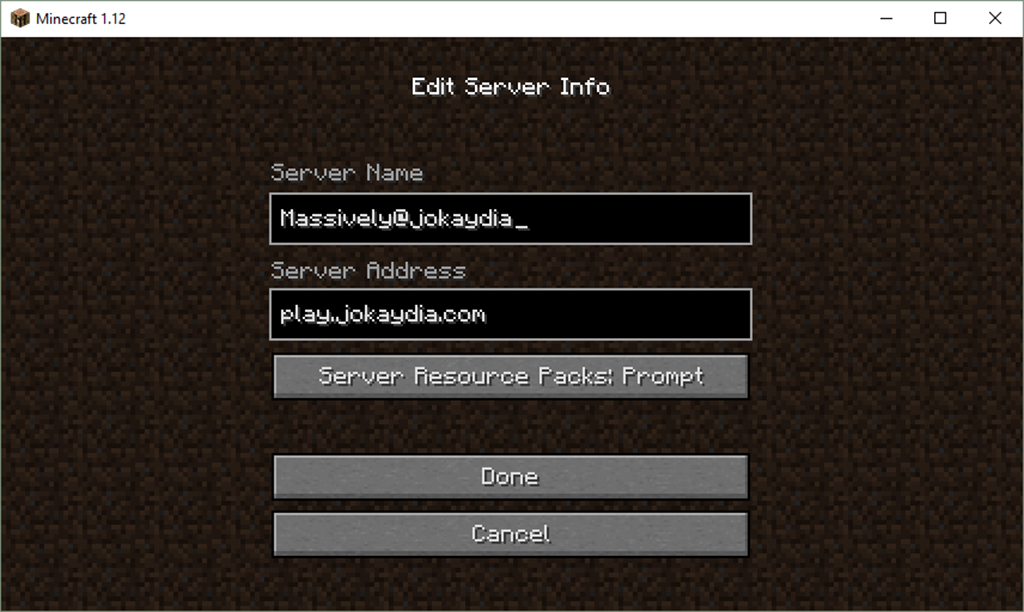
How to Setup Your Launch Options
Generally, we run the Latest version of Minecraft on the Massively @ jokaydia Server. However from time to time you may need to set the game version in order to login to play.
- Click on the ‘Launch Options’ Button which appears on the bottom left of the Minecraft Launcher Screen (when you first statup Minecraft on your computer)
- Create a Configuration Name you will remember – ie. ‘Profile for 1.12’ or ‘jokaydia’
- Change the ‘Use Version’ dropdown to the appropriate version
- Click the Save Profile button
- Now you can choose which profile (and version) you want to play with using the dropdown menu. This makes it easy to switch between versions as much as you like!