Lots of miners have been asking for help on how to post pictures in our galleries so they can earn their photographer’s awards, so I thought I’d post some instructions here to make it easier for everyone. Check out the steps below! ;)
Step 1. Go to your Profile page on the guild website. That’s the page you see when you login to the guild site.
You can also get to it by clicking on your name in the column on the right!
Step 2. Click on the Gallery Tab on your profile page to open the Gallery Tools
Step 3. Click on the Create Gallery Button to add a new personal gallery for your images.
Note: Once you have created a gallery you can also add pictures to it by clicking on the upload Button!
Step 4. Give your Gallery a Name and a Description and click ‘Save Gallery’
Step 5. Click on ‘Browse Button’ to select the pictures you would like to upload from your hard drive!
Note: Check out these video if you are having trouble finding your screenshots from your .minecraft folder:
Step 6. Select the images you would like to upload! (You can ad more than one at a time!) Press ‘Open’ to select them!
Step 7. Press the ‘Upload and Save’ button to upload your images to the web server. Make sure you wait for the upload to complete before leaving this page!
Step 8. Add Titles and Descriptions to your images and press save! Dont forget to choose a cover image which will show in the Gallery Directories!
Well done! Mission complete!
You can view your images from your profile or from the Gallery Homepage!

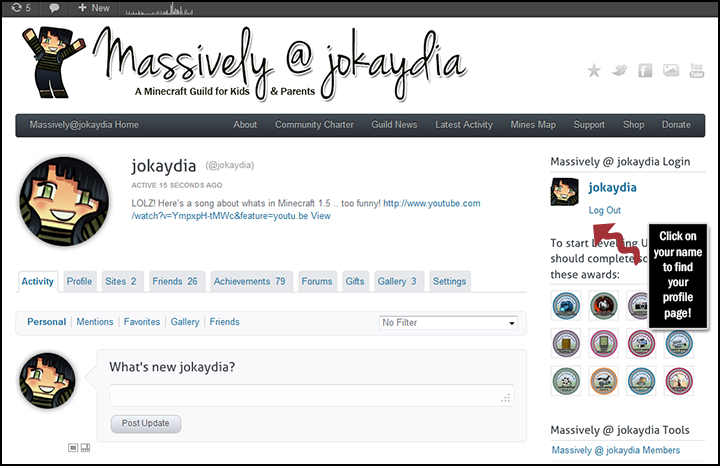
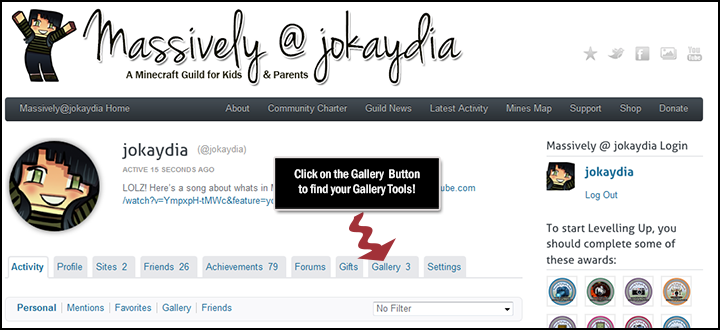
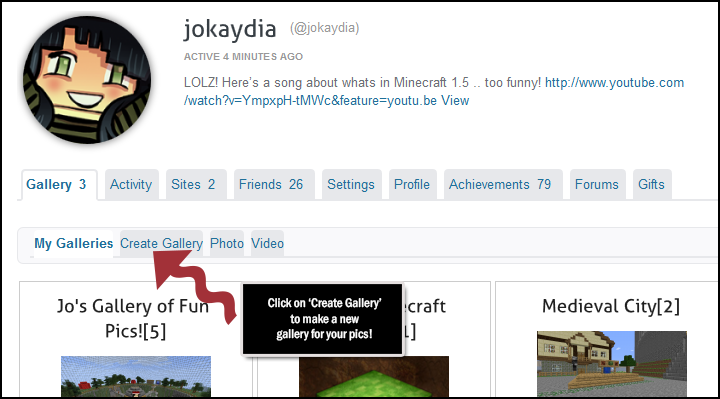
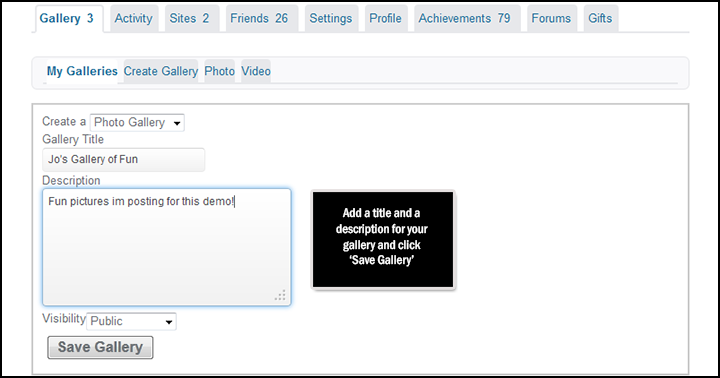
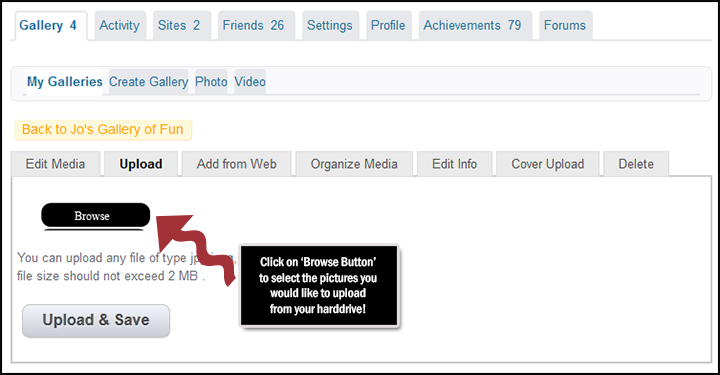
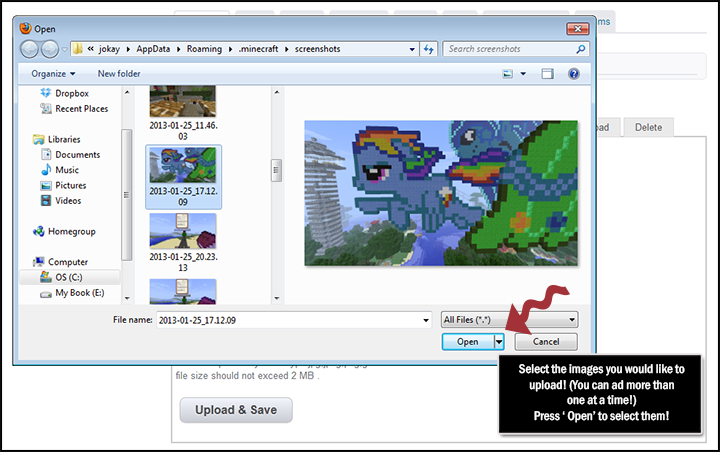
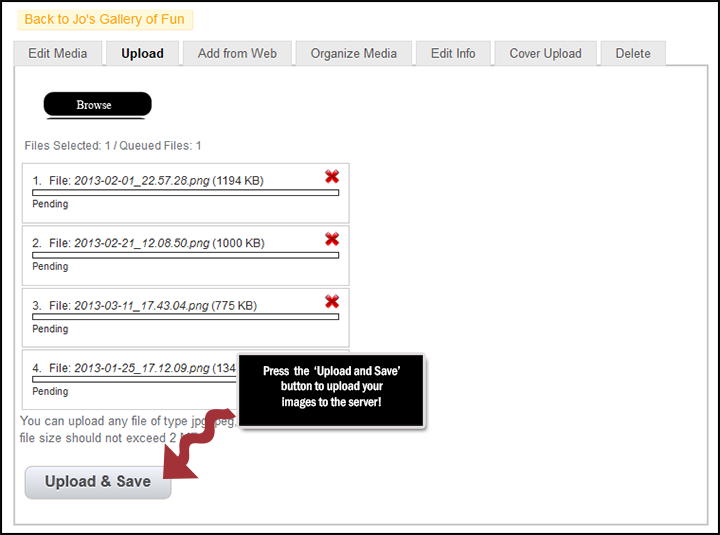
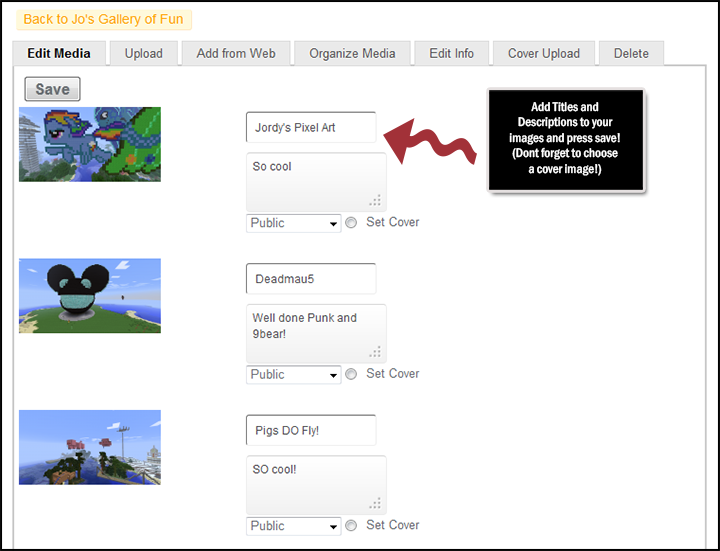
thanks for the info :D
Jo…. I did this and have pictures in my gallery and the are on the Jokaydia gallery now…. It’s called “The End”
thank you
thank’s! Really Helped.
thannks!!!!!!!!!!!!
It didint work it just deleated the gallary I was going to make so I need more info!!
@neenan_the_ninja did you ever figure it out? Look no more!
Click!———–> https://massively.jokaydia.com/discussion/topic/award-002-newbie/#post-2844
Oops @neenan262
thanksssssss
Wow really useful Jo!!!!!
won’t work on windows 8
Which bit doesn’t work on Windows 8, Nath!?
thanks for that I realy love you thogh my dad had to help me find hard drive
um the posting bit because it says I only have 2 pictures!
so… step 6
Hey um Jo, when i press “create gallery” it brings me to a blank screen with no option to add a name and desc.
Oops, nvm got it! ^-^