Massively@jokaydia Commands List
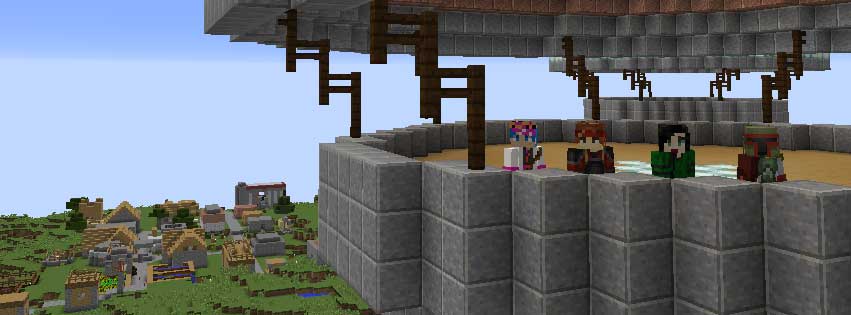
Check out the Commands List below to learn more about the powers you have ingame! Each time you level up to a new rank you receive additional powers and commands!
Level 1: Spores
The following commands can be used all players including Spores:
Colourful Chat
- To add colours to chat, simple type &colourcode before your text chat.
- The chat codes are listed here
- To make your chat Red you would type &4 before your chat.
Essentials Commands
- /afk – Toggle the alert other users that you are away from keyboard type
- /back – Return to your previous location (after teleporting)
- /clearinventory – Allows users to empty their inventory
- /help – Displays the help commands for essentials
- /list – Lists the players online and how many slots are left
- /me [my emote message] – Allows users to emote – eg. /me dances = ‘jokaydia dances’
- /motd – Displays the server’s motd (Message of the Day)
- /realname [nickname] – Allows you to see a player’s real username
- /rules – Displays the server’s rules
Flying
- To take flight, type the /fly command!
Locking Chests and Doors
- Place a sign next to the item you want to protect and type in the following
- Line 1: [Private]
- Line 2: Your name will be automatically filled
- Lines 3 and 4: Another player’s name
- Not enough room for all the names you need? Make another sign with the [More Users] on line 1 and add additional usernames.
- Doors: The blocks above and below.
- Trapdoors: The block that it is attached to (hinge-block) and directly above/below the trapdoor itself.
- Fence gates: Any block horizontally adjacent to the gate itself.
Mob Arena
- /ma join – Allows player to join the default arena
- /ma leave – Leave the Arena
- /ma spectate -Watch the Mob Arena battles from the Spectators Arena
- WARNING: MobArena can be glitchy and damage your inventory! DO NOT join from Odyhia.. ensure you use /mvtp massively to go to the Massively world before you join. It is also good idea to store anything precious (enchanted items, diamonds etc) in a chest before you join the MA Battles.
Multiverse Teleports
- /mv spawn – Teleport spawn point in the current world
- /mv list – list the worlds you can TP to
- /mvtp <worldname> – teleports you to the selected world
- /mvtp scooter – Teleport to the Massively World (Spawn World)
- /mvtp massively – Teleport to the Massively World
- /mvtp saesur – Teleport to the Saesur World
- /mvtp endywoodtoo – Teleport to the Endywoodtoo World
- /mvtp saenith – Teleport to the Saenith World
- /mvtp saenith_nether – Teleport to the Saenith Nether
- /mvtp okali – Teleport to the Okali World
- /mvtp odyhia – Teleport to the Odyhia World
- /mvtp survivalnether- Teleport to the Survival Nether
- /mvtp tnttown – Teleport to the TNTTown
Supply Signs (Using)
- Right-click the sign to open the chest and fill your inventory with supplies.
Teleporting Tools
- /sethome – Sets your home to your current position
- /home – Teleports you home
- /tpa <playername> – request to tp to someone
- /tpahere <playername> – request to tp someone to you
- /tpaccept – accept a request
- /tpdeny – deny a request
- /back – Returns player to their last position from a prior teleport. Also allows players to use /back to go to their death spot.
Time Voting
- /timevote – Start a vote to change the time in your current world
Users Online
- /mv who – List all the players currently logged in to the world you are currently in
- /mv who -a – List all the players currently logged in to all worlds
Warps
- /warp [warpname] – Warps you to a pre-set location.
- /warps – Lists all Warp Names available.
Weather Voting
- /weathervote – Start a vote to change the weather in your current world.
Level 2: Venturers
Venturers can use Spore commands, plus the following:
Warps (Create)
- /setwarp [warpname]
- Create Warp Signs – Make a sign with [Warp] on the first line and the name of the warp on the second line
Level 3: Nomads
Nomads can use Spore and Venturer commands, plus the following:
Nomad’s Essentials Commands
- Spawn a /big tree type tree|redwood|jungle
Level 4: Navigators
Navigators can use Spore, Venturer and Nomad commands, plus the following:
Supply Signs (Creating)
- Place a sign and set the first line to [Supply]. On each of the remaining lines, put the name(or item id) of the contents of the supply sign
- Chest Sign: To place a sign on a chest, make sure it is not within one block of another chest. Place your supply sign on the ground next to the chest and it will attach itself to the chest after you are done editing the sign. Right-clicking the sign or the chest will display the contents of the sign. If you want, you can put two signs on a large chest.
- Dispensers: Attach a sign to a dispenser in the same way you would attach one to a chest. The inventory of the dispenser will always be full of whatever is on the sign. If you use a kit, or if you put multiple items on the sign, only the first will be used. Remember that dispensers require redstone to activate, so it might be a good idea to wire up the dispenser and test it before attaching the sign.
Time Lord Tools
- /tset [time] [world] – Set the time in the world [world] to [time]
- Applicable [time] values: dusk, day, dawn, night
- Note: If no [world] specified it will default to your current world
Weather God Tools
- /weatherset [world] – Set the weather in the world [world] to [weather]
- Applicable [weather] values: sun, rain, thunder, storm
Level 5: Junior Moderators
Jnr Moderators can use Spore, Venturer, Nomad and Navigator commands, plus the following:
- WorldEdit
- WorldGuard

